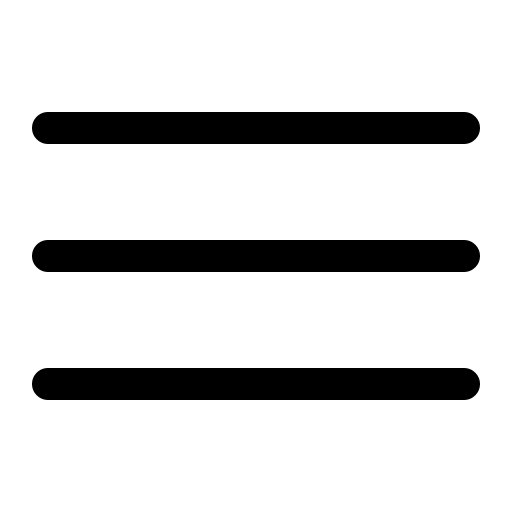How to Use Tech Palette Mentor
Uploading Images
Select Your Image
After you log in, click on "Choose File" Tech Palette Mentor accepts various image file types, including:
- JPEG/JPG: Ideal for photographs and realistic images. The typical file size should be under 5 MB for optimal performance.
- PNG: Perfect for images requiring transparency and clear colours. Keep your file size below 5 MB for faster uploads.
- GIF: Useful for simple graphics and animations, although these may not provide the best colour data.
Confirm Your Upload
Once your image is uploaded, it will appear on the screen, allowing you to confirm that it is the correct file. This process ensures that your image is ready for analysis.
Unique Colour Blending Feature
One of the standout features of Tech Palette Mentor is its ability to provide personalised colour blending suggestions based on your actual paint inventory. Here’s how it works:
Input Your Paint Inventory
Enter the colours of the paints you currently have in your collection. This unique feature allows Tech Palette Mentor to offer blending suggestions that are not only practical but also tailored to the paints you already own.
Analyse the Uploaded Image
Once the image is uploaded, Tech Palette Mentor analyses its colour composition. The app extracts the dominant colours from your image and matches them with the paint colours in your inventory.
Get Personalised Blends
Based on the analysis, the app will generate a list of blending suggestions, showing you how to recreate the colours present in your uploaded image using your specific paints. This allows you to experiment with your palette and create unique blends without needing to purchase additional colours.
Understanding File Size and Type Considerations
File Size: Aim to keep your image file size under 5 MB. Larger files may slow down processing times and could be rejected by the system.
File Type: The supported file types (JPEG, PNG, GIF) ensure that images maintain their quality while being processed for colour analysis.